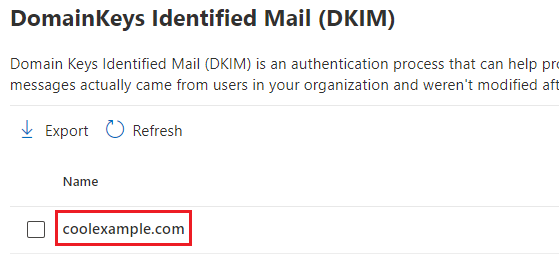Tips & Tricks
Step 1: Create your DKIM keys
First, we'll access your Defender Portal to generate your DKIM keys.
Sign in to the Microsoft 365 Defender Portal. Use your Microsoft 365 email address and password (your GoDaddy username and password won't work here).
Under DomainKeys Identified Mail (DKIM), select your domain name. (Make sure to select the domain name itself, and not the checkbox next to it.) A window will open on the rightmost side.
Step 2: Add the records to your DNS
Next, we'll add your keys to your DNS as CNAME records. These steps are for domains with DNS managed at GoDaddy. If your domain is not with GoDaddy, you'll need to update your records with your DNS provider.
In your web browser, open a new tab.
Sign in to your GoDaddy Domain Portfolio. (Need help logging in? Find your username or password.)
Under Domain Name, select your domain.
Under your domain name, select DNS.
Select Add New Record, and then enter the details of your first record:
Type: Select CNAME.
Name: Using the first key that you generated in step 1, enter the hostname.
Value: Using the first key that you generated in step 1, enter the value.
TTL: Leave it as Default.